Moving Your Network Tests from iPerf3 to Tessabyte
- Dan LANCaster

- Sep 2
- 5 min read

How to translate your iPerf3 workflow into Tessabyte’s modern interface
So, you’ve been using iPerf for a decade and a half. It has become something of an industry standard, and that reputation is largely well-deserved. But…
Tessabyte is a modern, high-performance, precision-crafted tool built for professionals who need reliable results. Tessabyte offers a polished user interface, cross-platform support, adaptive measurement algorithms, and built-in reporting and scheduling. Once you try Tessabyte, you won’t look back.
To make the transition as smooth as possible, we’ve prepared a quick guide that highlights the most commonly used iPerf3 command-line options and shows how they map to Tessabyte.
1. iPerf Server Options
-s, --server — in iPerf3, you use this switch to tell the application to run in server mode. In Tessabyte, the client and server are two separate applications (delivered in a single installer), whereas iPerf3 has only one executable. So in the case of Tessabyte, you just need to run the server component; there’s no need to “tell” the server that it’s a server.
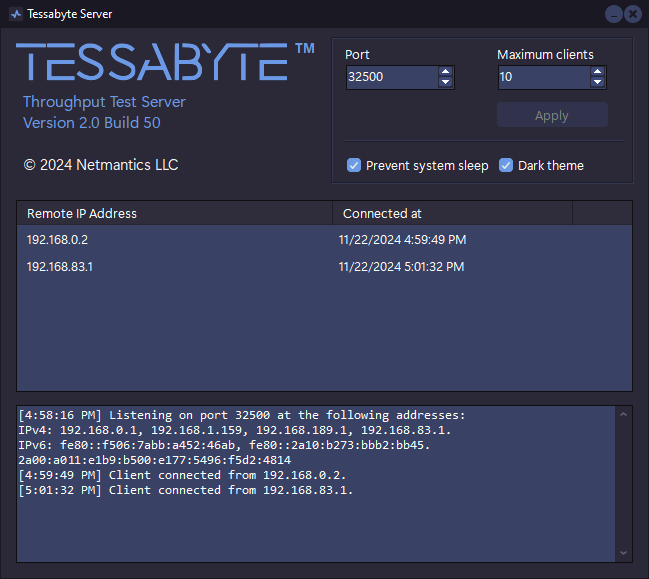
-D, --daemon — this tells iPerf3 to run the server as a daemon, i.e. without any interaction with the user. Tessabyte offers the same functionality. On Windows, Tessabyte installs a Windows system service named Tessabyte Service. It is created during installation with Manual startup type. You can change it to Automatic if you want the service to start after boot, and you can start it immediately from the Services panel.
On Linux, Tessabyte Server runs as a daemon by default. For persistent operation, you can either enable lingering with loginctl enable-linger $USER or configure a proper systemd service that starts Tessabyte Server at boot. If you want console mode (foreground with logs), use the -c switch. Please see the Tessabyte manual for more details.
2. iPerf Client Options
-c, --client <host> — this runs iPerf3 in client mode. As with server mode, keep in mind that in Tessabyte, the client and server are two separate applications. So in the case of Tessabyte, you just need to run the client component. Once you launch the client, simply type the IP address or hostname at which your server is listening, and click Connect. For your convenience, when you run the server, it lists all the IP addresses it is listening on.

-u, --udp — this forces iPerf3 to use UDP rather than TCP. In Tessabyte, there are three testing modes: TCP and UDP (default), TCP Only, and UDP Only. Just select the one you need before clicking Connect.

-b, --bitrate — this sets a target bitrate in bits/sec in iPerf3. In Tessabyte, you should check the Limit rate box and enter the target bitrate in Mbps. Tessabyte then attempts to keep throughput close to that limit. This is useful for SLA verification (for example, CIR testing) or to avoid saturating a link.

-t, --time — in iPerf3, this is the time in seconds to transmit. Tessabyte doesn’t use fixed-duration runs. Once the client connects, testing continues continuously until you click Disconnect. This design allows Tessabyte to provide real-time monitoring with charts and averages instead of single timed runs.
-n, --bytes — in iPerf3, that’s the number of bytes to transmit. In Tessabyte, we use an adaptive data chunk size (i.e. number of bytes) that balances between two extremes. Let me explain how and why, because this is really important.
On the one hand, the buffer size should be small enough to allow the application to conduct about 10 testing cycles per minute. It’s good practice to conduct a speed test — especially a Wi-Fi speed test — not just once but multiple times, because network conditions often fluctuate, particularly in Wi-Fi networks. Imagine that you’re walking through an office where a Wi-Fi network has been deployed, trying to locate areas with poor throughput or high jitter. Tessabyte, conducting non-stop network performance testing multiple times per minute and displaying live metrics on a chart, is an ideal tool for that.

On the other hand, the buffer size should be large enough to allow high-precision measurements: a tiny buffer could be transferred within a millisecond or less (and often buffered by the operating system), which would give you a very imprecise throughput value. So we try to find a middle ground, dynamically evaluating current network conditions, link type (Wi-Fi vs. Ethernet), and other factors.
Now, what if you want a really large data chunk size, like 500 Megabytes, because you’re sure your LAN connection is stable and you want top precision? Or what if your network link is extremely slow, where it takes ages to transfer even a small data chunk? No problem: use Tessabyte’s advanced settings. For TCP, set a custom TCP Payload size. For UDP, set a custom UDP Payload size. Normally, adaptive mode is best, but these options are available when you need them.

Sorry for the lengthy explanation, but it’s important to understand what’s going on under the hood. So, let’s continue with the other parameters.
-P, --parallel — sets the number of parallel client iPerf3 streams to run. With Tessabyte Client, you can simply run multiple instances of the application and connect them all to the same server. Unlike iPerf3, Tessabyte Server is perfectly capable of accepting multiple client connections, and you can set the maximum allowed number of clients.
-R, --reverse and --bidir — these make iPerf3 run in reverse mode (server sends, client receives) or in bidirectional mode. In Tessabyte, all tests are always bidirectional, i.e. they include both upstream and downstream measurements.
--dscp N or --dscp val — these parameters control DSCP traffic marking, which is crucial for providing differentiated Quality of Service (QoS) for various types of TCP and UDP traffic. For example, UDP packets carrying your VoIP stream are typically marked as “Voice,” allowing the network infrastructure to prioritize delivery of this kind of traffic. It’s often a good idea to compare your network metrics with different DSCP types; when properly configured, QoS policies may noticeably affect UDP loss or jitter depending on the traffic type.
I hate to disappoint you, but iPerf3 fails to apply DSCP traffic marking when running on Windows. Unlike iPerf3, Tessabyte provides this functionality across all supported platforms, including Windows. Simply select the desired QoS traffic type in the client: Best Effort, Background, Excellent Effort, AudioVideo, Voice, Control, or User-defined (on Windows, the last one requires running Tessabyte with administrative privileges).

3. iPerf Common (Server or Client) Options
-p, --port — in iPerf3, this defines the server port to listen on/connect to. In Tessabyte, you can configure the port in the user interface.

-f, --format — in iPerf3, this defines the measurement units to use (Kbits, Mbits, Gbits, etc.). In Tessabyte, you simply select the preferred unit from a drop-down list.

--logfile f — this parameter tells iPerf3 to send output to a log file. In Tessabyte, all measurement results are stored in a compact database, and you can generate a report in HTML or CSV format at any time. You can also select a specific time zone for the report.


There are a few other iPerf3 parameters that are probably rarely used, so for the sake of brevity we’re going to omit them in this guide.
The Bottom Line
See? It’s not that difficult to migrate. And once you do, you’ll find that Tessabyte can do much more than iPerf3. Maybe the time has come to move your testing to a modern, powerful tool built for today’s networks. Download Tessabyte now.



Comments